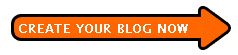
A new page will open requiring you to create a Google account. Your will be required to give an existing email address (Blogger doesn't do anything with it, like making you verify the email address is correct, but it will be important if you forget your password), create a password of at least 6 characters long (preferably you will use more than 6 characters as there are reports of Blogger accounts being hijacked for spamming purposes. Mine is 15 characters long. It is easy for me to create long easy to remember passwords as I am multi-lingual), a display name (which does not need to be unique) which will be used to sign your posts, type in the text displayed as a graphic (for word verification) and tick a box to indicate that you accept their Terms of Service. When you are through, click "continue" at the bottom right of the page
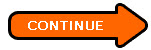
and a new page will open for you to "Name Your Blog" where you will first have to choose a blog address (URL). For more information on what is an URL, refer to What is get it (click "BACK" button to get back to this page). Part of the URL is already prepared for you (and which you cannot change. Fill in the white box to complete the blog URL and then check its ability (see screenshot below. Click to enlarge):
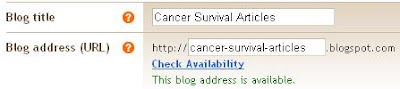
If your blog address consists of a phrase, it is best to separate it with hyphen for search engine purposes, as search engine cannot distinquish words combined into a compound word. On a lighter note, you may end up with words with meaning that may not be what you intended, like experts-exchange becoming expertsexchange and therapist-finder becoming therapistfinder, etc.
It is good to give some thoughts to the URL as it is taken into consideration by search engines. Try to include some key words that will describe the content of your blog. If you are keen to start, you may hurry through this step and change your blog URL a little later, but once a blog has been on the web for a long time, it is not advisable to change the URL as the blog probably has been indexed by the search engines and also may have some inbound links, which can become dead links if you change the URL. If you wish, you may read through this article SEO tools for blog post using Overture and WebCEO (close new window/tab to return to this page). If your choice of a blog address is not available, be creative and think of alternatives. Sometimes, one can still retain what one wants in the blog address, but by adding some other words, the blog address may then be available. Like the example in the screenshot above. cancer-survival.blogspot.com was not available. Changing it to cancer-survival-articles.blogspot.com made the blog address available. If you are keen to go on to learn more about Blogger, you can always just create a test blog with any URL, and then when you are more serious, you cant take your time to create a new blog with the URL that you actually want. With the same account, you can create as many blogs as you wish.
Once you are satisfied with your choice of blog address, and it is available, complete the Word Verification and click CONTINUE. You will then be asked to select a template by clicking a radio button. Don't worry too much about your choice of template as it can easily be changed later without affecting your posts. Once you have selected a template, click CONTINUE and your blog has been created, only thing is, it will not be seen on the web as it has no post.
You may want to start posting straight away, and this is what I advise. Even if you are not really ready to post something serious, make a post like for example, with the title Introduction and the content Under construction. The reason why you should start posting is because you can then view how you blog will look like on the Web, and also, if you have no post, when you change template, you will not be able to preview the change.
If you want to post, clcik "START POSTING" and a post editor window will open. Type in your post title and the content of the post. Once your post is ready, click
 and you have published your first post.
and you have published your first post.You can continue to publish new post if you want. You will just be accepting the default settings that Blogger have set for you. In the next tutorials, you will learn about changing the settings.
No comments:
Post a Comment