Backup Template
The first rule about changing templates is FIRST backup your current template. This is very easy to do in the New Blogger. Click the TEMPLATE > EDIT HTML tabs then click the "Download Full Template" link as shown in the screenshot below: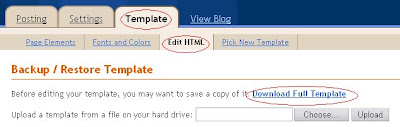
Save it in a suitable folder and use a filename like DummiesGuideToGoogleBlogger21jan07. So if anything happens, you can always go back to your previous template by first selecting the template you have downloaded by clicking the "Choose" button below the "Download Full Template" link, then clicking "Upload".
Changing Template
To change to a standard New Blogger template, click the TEMPLATE > PICK NEW TEMPLATE tabs, select a template you like by ticking the radio button against your choice. If you wish, you can preview it first (note that you can only do this if you have at least one post published). If satisfied, click "Save Template" (see screenshot below):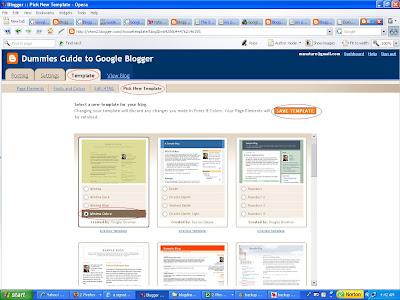
(TO BE CONTINUES)
2 comments:
I'm not very tech savvy. When I try to download full template, I get an error when I try to retrieve it. Also I would like to know how to number my comments. Hope you can help. Thank you very much!
Re: how to download template depends on where you are downloading it from and the method which the website owner provided for the downloading. If it is from mine, like for example 4 column Minima template with 3 column footer, it is just a matter of copy-pasting from the scroll box to the Blogger template editor.
I have never tried to number my comments and don't plan to try.
Post a Comment