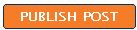
Above is a video tutorial to show you how easy it is to create a blog and start publishing to the Web. Someone said you can do it within 10 minutes. I say you can do it in much shorter time. If you find the video tutorial too quick and difficult to follow, below is a transcript with some notes added by me and some screen shots to make it easier to follow:
Hi, I am ????? ???? and I am a support coordinator for Blogger. Today I am going to provide a short demo on how to quickly create a blog in only a few minutes. To get started, go to www.blogger.com. If you already have a Google account, type in your username and password and click "Sign in". If don't already have a Google account, click the "Create your blog now" arrow

and you can easily create an account. Please note you can use any email address to sign up for a Google account.

Click on the "Create your blog now" button or "Create a Blog" link to start a new blog. Create a title for your blog and an address. (This "address" is called a URL or Uniform Resource Locator and is what you type or copy-paste into the address bar of a web browser

You may be prompted to verify some random words on the screen, so just type the letters provided. Then click "Continue". Next choose a template from our library by clicking the circle next to the name of the template, and then click "Continue".

And don't worry, you can easily change the template later. Your blog is now ready for you to add your post. Click on "Start posting". Use our text editor (My opinion is "post editor" is better as you can add more than text in the window) to create text for your blog. Write as much text as you want. To add an image, click on the image icon
In this case, I am going to select an image from my hard drive which I want in my upper right hand corner and I want it to be large. Then click "Upload Image to continue". You post it to your new blog, and now it is time to view it. (Before you can view anything on the Web, you must publish your post first by clicking on the "Publish post" button
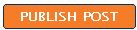 ):
):Click the "View Blog" link. Here is your blog. Pretty neat.
Now you have your blog, you should send your blog link (URL) to your friends and family.
For more information about Blogger, go to http://help.blogger.com
I have received feedback that information and instructions are more clear and easy to understand at blogs like
Blogger Tips and Tricks
Blogger for Dummies
Just look at some of the comments left by grateful bloggers (reason for compilation not for boasting, but reasons are right at the top of the post).
1 comment:
This video is outdated. Time to put an updated one?
Post a Comment