Transcript of video tutorial: Adding a Google Gadget to your blog
Do you know that there are tens of thousands of cool applications, tools and games you can add to your blog? They are called gadgets, and you can add them directly to your blog by browsing the gadget directory. To add a gadget, click the LAYOUT link from your Dashboard.If you don't see a LAYOUT link, you are probably still using the old Blogger classic template in which case you will see a TEMPLATE link. If this is the case, you will have to upgrade to LAYOUT in order to add Gadgets. You can do so by clicking CUSTOMIZE DESIGN from within your template tab. You will then be prompted to upgrade your template.
From your LAYOUT tab, click ADD A GADGET to view the gadget directory. You are probably already familiar with the basic gadgets you can add to your blog. You can also access thousands of third party gadgets by browsing the different categories on the left sidebar (or use the search box to search for gadget).
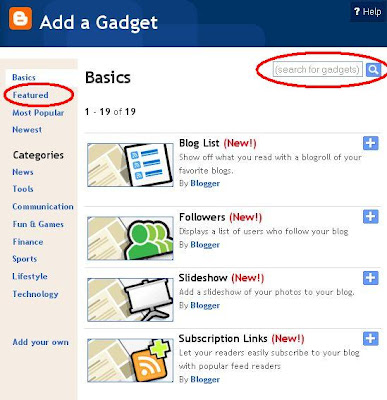
You can add anything from specialized local content to tools to make your blog more useful. You can even add ways to interact with your readers and games that your readers can play. Once you find a gadget you like, just click the plus sign
 to add to your blog. Next, decide how you would like to customize your gadget and click SAVE.
to add to your blog. Next, decide how you would like to customize your gadget and click SAVE. You can now click and drag your gadget to change the position on your blog. You can even add your own creation to the gadget directory. If you have already created your gadget, click ADD YOUR OWN in the left sidebar of the gadget directory. You will then be prompted to enter the URL of your gadget. If you haven't created your gadget yet, but would will like to, there is plenty of documentation and help available online at code.google.com/apis/gadgets/
No comments:
Post a Comment